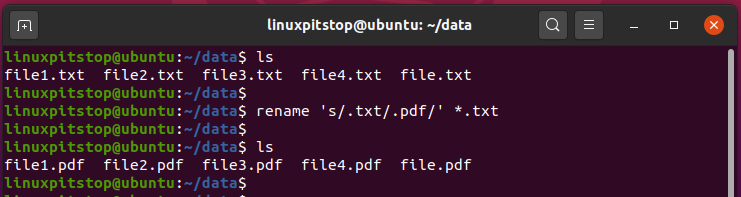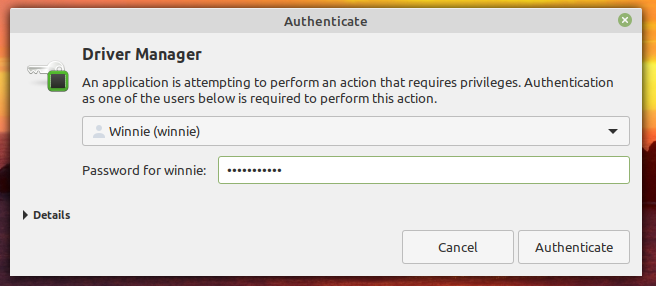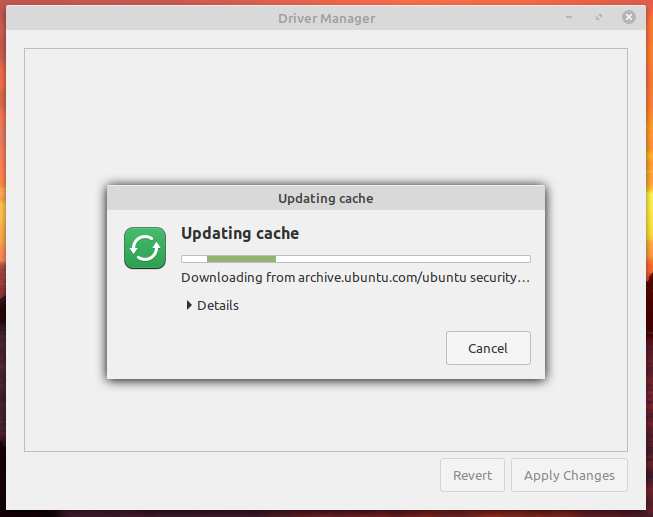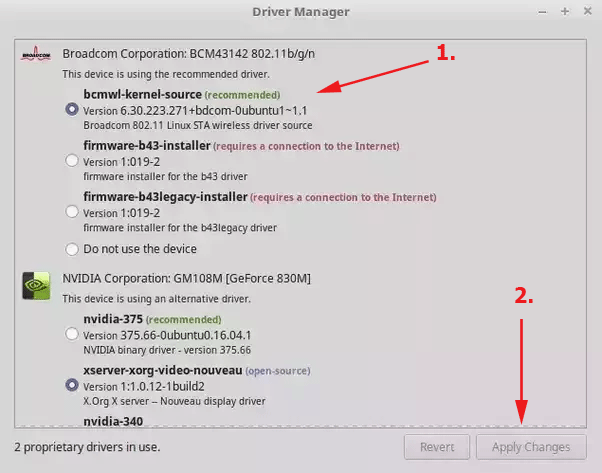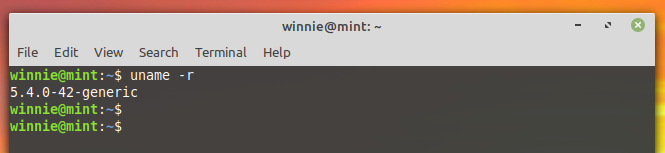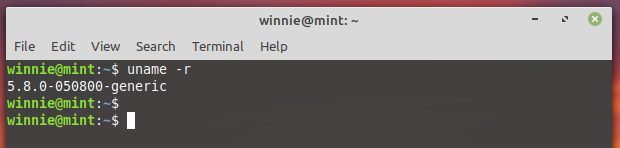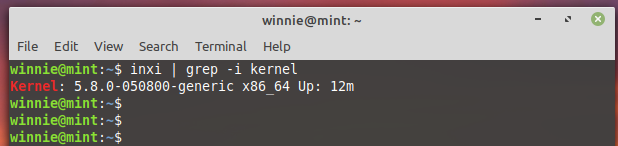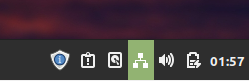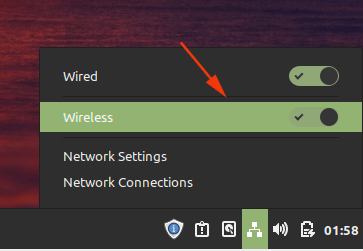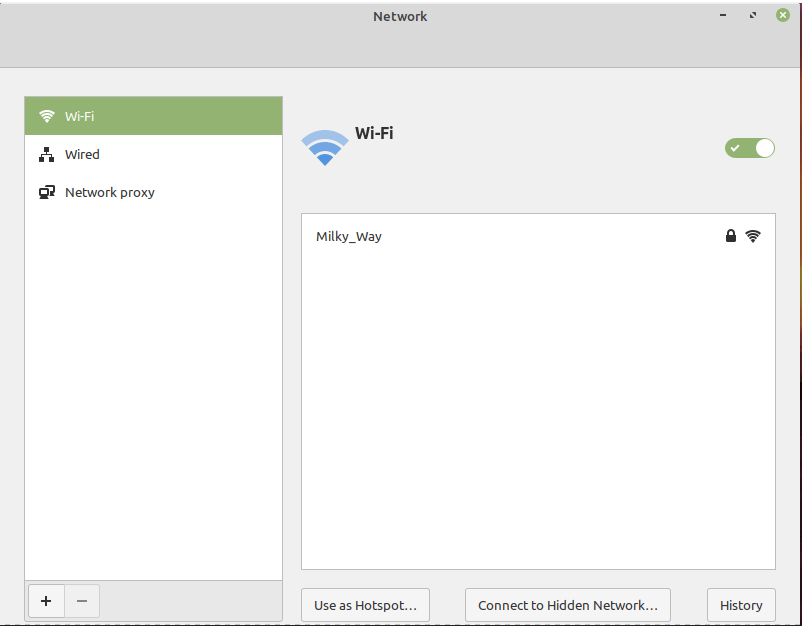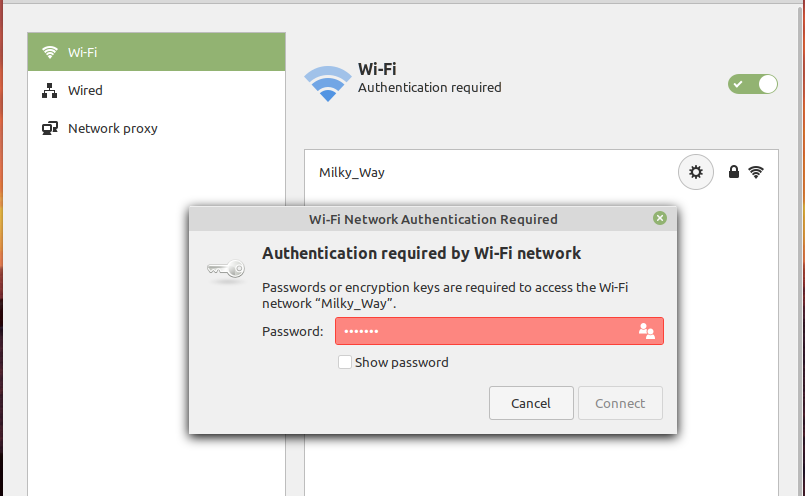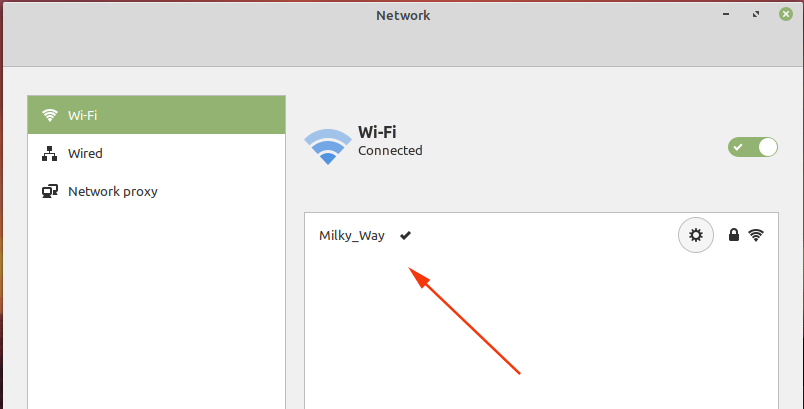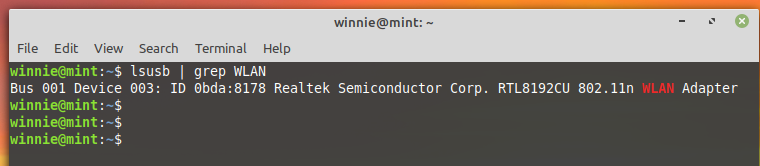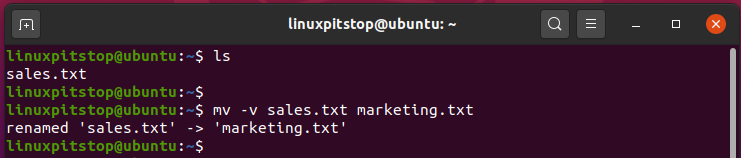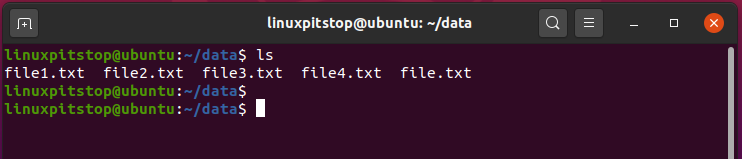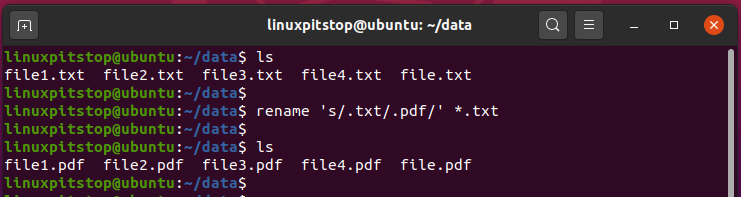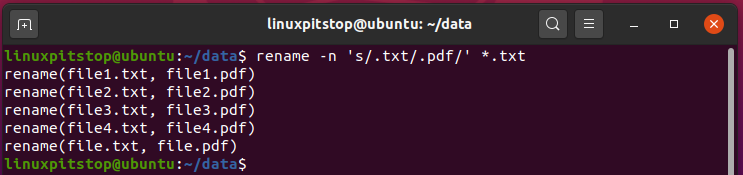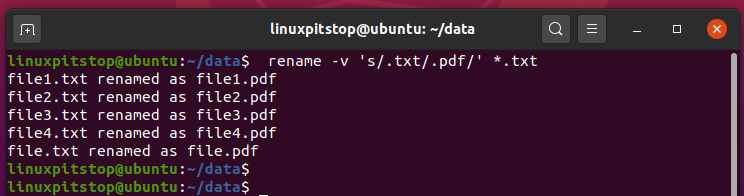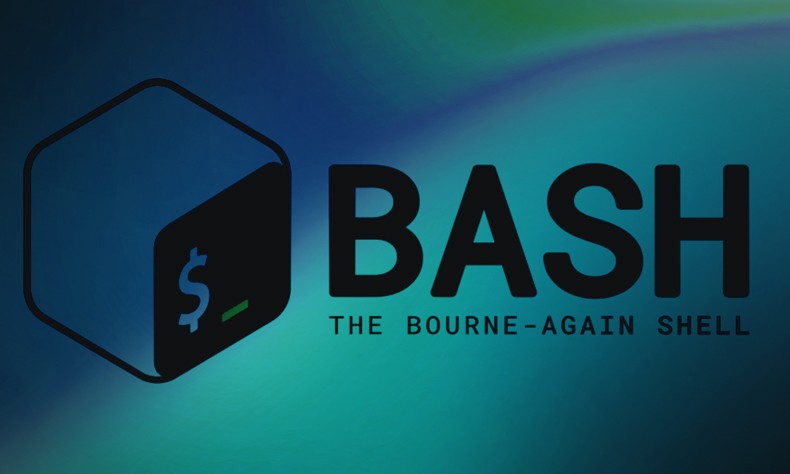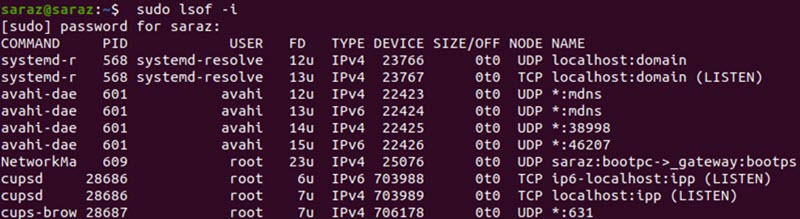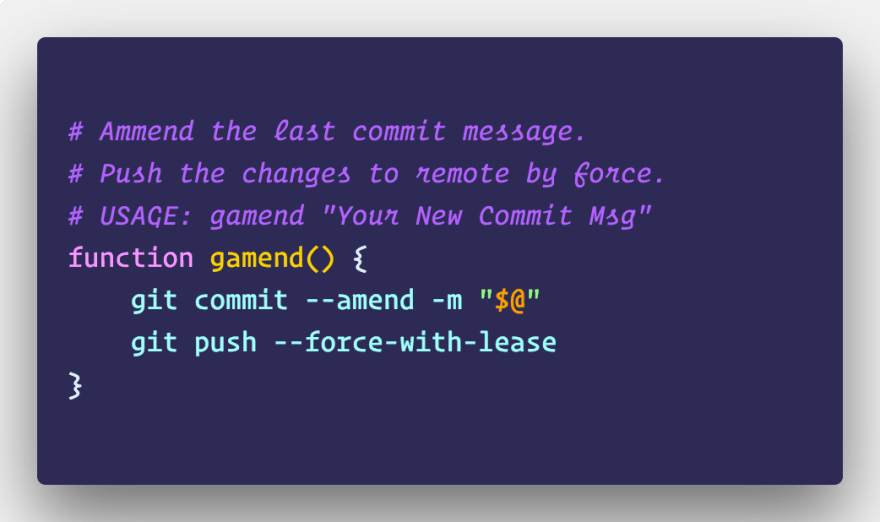How to install netstat
netstat is a useful tool for checking your network configuration and activity. It is in fact a collection of several tools lumped together.

Install “net-tools” package using yum
[root@livedvd ~]$ sudo yum install net-tools Loaded plugins: fastestmirror Loading mirror speeds from cached hostfile * base: centos.mirror.secureax.com * extras: centos.mirror.secureax.com * updates: centos.mirror.secureax.com Resolving Dependencies --> Running transaction check ---> Package net-tools.x86_64 0:2.0-0.17.20131004git.el7 will be installed --> Finished Dependency Resolution Dependencies Resolved =============================================================================== Package Arch Version Repository Size ================================================================================ Installing: net-tools x86_64 2.0-0.17.20131004git.el7 base 304 k Transaction Summary ================================================================================ Install 1 Package Total download size: 304 k Installed size: 917 k Is this ok [y/d/N]: y Downloading packages: net-tools-2.0-0.17.20131004git.el7.x86_64.rpm | 304 kB 00:00 Running transaction check Running transaction test Transaction test succeeded Running transaction Installing : net-tools-2.0-0.17.20131004git.el7.x86_64 1/1 Verifying : net-tools-2.0-0.17.20131004git.el7.x86_64 1/1 Installed: net-tools.x86_64 0:2.0-0.17.20131004git.el7
Complete!
The netstat Command
Displaying the Routing Table
When you invoke netstat with the –r flag, it displays the kernel routing table in the way we’ve been doing with route. On vstout, it produces:
# netstat -nr Kernel IP routing table Destination Gateway Genmask Flags MSS Window irtt Iface 127.0.0.1 * 255.255.255.255 UH 0 0 0 lo 172.16.1.0 * 255.255.255.0 U 0 0 0 eth0 172.16.2.0 172.16.1.1 255.255.255.0 UG 0 0 0 eth0 |
The –n option makes netstat print addresses as dotted quad IP numbers rather than the symbolic host and network names. This option is especially useful when you want to avoid address lookups over the network (e.g., to a DNS or NIS server).
The second column of netstat‘s output shows the gateway to which the routing entry points. If no gateway is used, an asterisk is printed instead. The third column shows the “generality” of the route, i.e., the network mask for this route. When given an IP address to find a suitable route for, the kernel steps through each of the routing table entries, taking the bitwise AND of the address and the genmask before comparing it to the target of the route.
The fourth column displays the following flags that describe the route:
| G | The route uses a gateway. |
| U | The interface to be used is up. |
| H | Only a single host can be reached through the route. For example, this is the case for the loopback entry 127.0.0.1. |
| D | This route is dynamically created. It is set if the table entry has been generated by a routing daemon like gated or by an ICMP redirect message |
| M | This route is set if the table entry was modified by an ICMP redirect message. |
| ! | The route is a reject route and datagrams will be dropped. |
The next three columns show the MSS, Window and irtt that will be applied to TCP connections established via this route. The MSS is the Maximum Segment Size and is the size of the largest datagram the kernel will construct for transmission via this route. The Window is the maximum amount of data the system will accept in a single burst from a remote host. The acronym irtt stands for “initial round trip time.” The TCP protocol ensures that data is reliably delivered between hosts by retransmitting a datagram if it has been lost. The TCP protocol keeps a running count of how long it takes for a datagram to be delivered to the remote end, and an acknowledgement to be received so that it knows how long to wait before assuming a datagram needs to retransmitted; this process is called the round-trip time. The initial round-trip time is the value that the TCP protocol will use when a connection is first established. For most network types, the default value is okay, but for some slow networks, notably certain types of amateur packet radio networks, the time is too short and causes unnecessary retransmission. The irtt value can be set using the route command. Values of zero in these fields mean that the default is being used.
Finally, the last field displays the network interface that this route will use.
Displaying Interface Statistics
When invoked with the –i flag, netstat displays statistics for the network interfaces currently configured. If the –a option is also given, it prints all interfaces present in the kernel, not only those that have been configured currently. On vstout, the output from netstat will look like this:
# netstat -i Kernel Interface table Iface MTU Met RX-OK RX-ERR RX-DRP RX-OVR TX-OK TX-ERR TX-DRP TX-OVR Flags lo 0 0 3185 0 0 0 3185 0 0 0 BLRU eth0 1500 0 972633 17 20 120 628711 217 0 0 BRU |
The MTU and Met fields show the current MTU and metric values for that interface. The RX and TX columns show how many packets have been received or transmitted error-free (RX-OK/TX-OK) or damaged (RX-ERR/TX-ERR); how many were dropped (RX-DRP/TX-DRP); and how many were lost because of an overrun (RX-OVR/TX-OVR).
The last column shows the flags that have been set for this interface. These characters are one-character versions of the long flag names that are printed when you display the interface configuration with ifconfig:
| B | A broadcast address has been set. |
| L | This interface is a loopback device. |
| M | All packets are received (promiscuous mode). |
| O | ARP is turned off for this interface. |
| P | This is a point-to-point connection. |
| R | Interface is running. |
| U | Interface is up. |
Displaying Connections
netstat supports a set of options to display active or passive sockets. The options –t, –u, –w, and –x show active TCP, UDP, RAW, or Unix socket connections. If you provide the –a flag in addition, sockets that are waiting for a connection (i.e., listening) are displayed as well. This display will give you a list of all servers that are currently running on your system.
Invoking netstat -ta on vlager produces this output:
$ netstat -ta Active Internet Connections Proto Recv-Q Send-Q Local Address Foreign Address (State) tcp 0 0 *:domain *:* LISTEN tcp 0 0 *:time *:* LISTEN tcp 0 0 *:smtp *:* LISTEN tcp 0 0 vlager:smtp vstout:1040 ESTABLISHED tcp 0 0 *:telnet *:* LISTEN tcp 0 0 localhost:1046 vbardolino:telnet ESTABLISHED tcp 0 0 *:chargen *:* LISTEN tcp 0 0 *:daytime *:* LISTEN tcp 0 0 *:discard *:* LISTEN tcp 0 0 *:echo *:* LISTEN tcp 0 0 *:shell *:* LISTEN tcp 0 0 *:login *:* LISTEN |
This output shows most servers simply waiting for an incoming connection. However, the fourth line shows an incoming SMTP connection from vstout, and the sixth line tells you there is an outgoing telnetconnection to vbardolino.
Using the –a flag by itself will display all sockets from all families.
Top 20 command netstat for network management
- Listing all the LISTENING Ports of TCP and UDP connections
Listing all ports (both TCP and UDP) using netstat -a option.
# netstat -a | more Active Internet connections (servers and established) Proto Recv-Q Send-Q Local Address Foreign Address State tcp 0 0 *:sunrpc *:* LISTEN tcp 0 52 192.168.0.2:ssh 192.168.0.1:egs ESTABLISHED tcp 1 0 192.168.0.2:59292 www.gov.com:http CLOSE_WAIT tcp 0 0 localhost:smtp *:* LISTEN tcp 0 0 *:59482 *:* LISTEN udp 0 0 *:35036 *:* udp 0 0 *:npmp-local *:* Active UNIX domain sockets (servers and established) Proto RefCnt Flags Type State I-Node Path unix 2 [ ACC ] STREAM LISTENING 16972 /tmp/orbit-root/linc-76b-0-6fa08790553d6 unix 2 [ ACC ] STREAM LISTENING 17149 /tmp/orbit-root/linc-794-0-7058d584166d2 unix 2 [ ACC ] STREAM LISTENING 17161 /tmp/orbit-root/linc-792-0-546fe905321cc unix 2 [ ACC ] STREAM LISTENING 15938 /tmp/orbit-root/linc-74b-0-415135cb6aeab
- Listing TCP Ports connections
Listing only TCP (Transmission Control Protocol) port connections using netstat -at.
# netstat -at Active Internet connections (servers and established) Proto Recv-Q Send-Q Local Address Foreign Address State tcp 0 0 *:ssh *:* LISTEN tcp 0 0 localhost:ipp *:* LISTEN tcp 0 0 localhost:smtp *:* LISTEN tcp 0 52 192.168.0.2:ssh 192.168.0.1:egs ESTABLISHED tcp 1 0 192.168.0.2:59292 www.gov.com:http CLOSE_WAIT
- Listing UDP Ports connections
Listing only UDP (User Datagram Protocol ) port connections using netstat -au.
# netstat -au Active Internet connections (servers and established) Proto Recv-Q Send-Q Local Address Foreign Address State udp 0 0 *:35036 *:* udp 0 0 *:npmp-local *:* udp 0 0 *:mdns *:*
- Listing all LISTENING Connections
Listing all active listening ports connections with netstat -l.
# netstat -l Active Internet connections (only servers) Proto Recv-Q Send-Q Local Address Foreign Address State tcp 0 0 *:sunrpc *:* LISTEN tcp 0 0 *:58642 *:* LISTEN tcp 0 0 *:ssh *:* LISTEN udp 0 0 *:35036 *:* udp 0 0 *:npmp-local *:* Active UNIX domain sockets (only servers) Proto RefCnt Flags Type State I-Node Path unix 2 [ ACC ] STREAM LISTENING 16972 /tmp/orbit-root/linc-76b-0-6fa08790553d6 unix 2 [ ACC ] STREAM LISTENING 17149 /tmp/orbit-root/linc-794-0-7058d584166d2 unix 2 [ ACC ] STREAM LISTENING 17161 /tmp/orbit-root/linc-792-0-546fe905321cc unix 2 [ ACC ] STREAM LISTENING 15938 /tmp/orbit-root/linc-74b-0-415135cb6aeab
- Listing all TCP Listening Ports
Listing all active listening TCP ports by using option netstat -lt.
# netstat -lt Active Internet connections (only servers) Proto Recv-Q Send-Q Local Address Foreign Address State tcp 0 0 *:dctp *:* LISTEN tcp 0 0 *:mysql *:* LISTEN tcp 0 0 *:sunrpc *:* LISTEN tcp 0 0 *:munin *:* LISTEN tcp 0 0 *:ftp *:* LISTEN tcp 0 0 localhost.localdomain:ipp *:* LISTEN tcp 0 0 localhost.localdomain:smtp *:* LISTEN tcp 0 0 *:http *:* LISTEN tcp 0 0 *:ssh *:* LISTEN tcp 0 0 *:https *:* LISTEN
- Listing all UDP Listening Ports
Listing all active listening UDP ports by using option netstat -lu.
# netstat -lu Active Internet connections (only servers) Proto Recv-Q Send-Q Local Address Foreign Address State udp 0 0 *:39578 *:* udp 0 0 *:meregister *:* udp 0 0 *:vpps-qua *:* udp 0 0 *:openvpn *:* udp 0 0 *:mdns *:* udp 0 0 *:sunrpc *:* udp 0 0 *:ipp *:* udp 0 0 *:60222 *:* udp 0 0 *:mdns *:*
- Listing all UNIX Listening Ports
Listing all active UNIX listening ports using netstat -lx.
# netstat -lx Active UNIX domain sockets (only servers) Proto RefCnt Flags Type State I-Node Path unix 2 [ ACC ] STREAM LISTENING 4171 @ISCSIADM_ABSTRACT_NAMESPACE unix 2 [ ACC ] STREAM LISTENING 5767 /var/run/cups/cups.sock unix 2 [ ACC ] STREAM LISTENING 7082 @/tmp/fam-root- unix 2 [ ACC ] STREAM LISTENING 6157 /dev/gpmctl unix 2 [ ACC ] STREAM LISTENING 6215 @/var/run/hald/dbus-IcefTIUkHm unix 2 [ ACC ] STREAM LISTENING 6038 /tmp/.font-unix/fs7100 unix 2 [ ACC ] STREAM LISTENING 6175 /var/run/avahi-daemon/socket unix 2 [ ACC ] STREAM LISTENING 4157 @ISCSID_UIP_ABSTRACT_NAMESPACE unix 2 [ ACC ] STREAM LISTENING 60835836 /var/lib/mysql/mysql.sock unix 2 [ ACC ] STREAM LISTENING 4645 /var/run/audispd_events unix 2 [ ACC ] STREAM LISTENING 5136 /var/run/dbus/system_bus_socket unix 2 [ ACC ] STREAM LISTENING 6216 @/var/run/hald/dbus-wsUBI30V2I unix 2 [ ACC ] STREAM LISTENING 5517 /var/run/acpid.socket unix 2 [ ACC ] STREAM LISTENING 5531 /var/run/pcscd.comm
- Showing Statistics by Protocol
Displays statistics by protocol. By default, statistics are shown for the TCP, UDP, ICMP, and IP protocols. The -s parameter can be used to specify a set of protocols.
# netstat -s Ip: 2461 total packets received 0 forwarded 0 incoming packets discarded 2431 incoming packets delivered 2049 requests sent out Icmp: 0 ICMP messages received 0 input ICMP message failed. ICMP input histogram: 1 ICMP messages sent 0 ICMP messages failed ICMP output histogram: destination unreachable: 1 Tcp: 159 active connections openings 1 passive connection openings 4 failed connection attempts 0 connection resets received 1 connections established 2191 segments received 1745 segments send out 24 segments retransmited 0 bad segments received. 4 resets sent Udp: 243 packets received 1 packets to unknown port received. 0 packet receive errors 281 packets sent
- Showing Statistics by TCP Protocol
Showing statistics of only TCP protocol by using option netstat -st.
# netstat -st Tcp: 2805201 active connections openings 1597466 passive connection openings 1522484 failed connection attempts 37806 connection resets received 1 connections established 57718706 segments received 64280042 segments send out 3135688 segments retransmited 74 bad segments received. 17580 resets sent
- Showing Statistics by UDP Protocol
# netstat -su Udp: 1774823 packets received 901848 packets to unknown port received. 0 packet receive errors 2968722 packets sent
- Displaying Service name with PID
Displaying service name with their PID number, using option netstat -tp will display “PID/Program Name”.
# netstat -tp Active Internet connections (w/o servers) Proto Recv-Q Send-Q Local Address Foreign Address State PID/Program name tcp 0 0 192.168.0.2:ssh 192.168.0.1:egs ESTABLISHED 2179/sshd tcp 1 0 192.168.0.2:59292 www.gov.com:http CLOSE_WAIT 1939/clock-applet
- Displaying Promiscuous Mode
Displaying Promiscuous mode with -ac switch, netstat print the selected information or refresh screen every five second. Default screen refresh in every second.
# netstat -ac 5 | grep tcp tcp 0 0 *:sunrpc *:* LISTEN tcp 0 0 *:58642 *:* LISTEN tcp 0 0 *:ssh *:* LISTEN tcp 0 0 localhost:ipp *:* LISTEN tcp 0 0 localhost:smtp *:* LISTEN tcp 1 0 192.168.0.2:59447 www.gov.com:http CLOSE_WAIT tcp 0 52 192.168.0.2:ssh 192.168.0.1:egs ESTABLISHED tcp 0 0 *:sunrpc *:* LISTEN tcp 0 0 *:ssh *:* LISTEN tcp 0 0 localhost:ipp *:* LISTEN tcp 0 0 localhost:smtp *:* LISTEN tcp 0 0 *:59482 *:* LISTEN
- Displaying Kernel IP routing
Display Kernel IP routing table with netstat and route command.
# netstat -r Kernel IP routing table Destination Gateway Genmask Flags MSS Window irtt Iface 192.168.0.0 * 255.255.255.0 U 0 0 0 eth0 link-local * 255.255.0.0 U 0 0 0 eth0 default 192.168.0.1 0.0.0.0 UG 0 0 0 eth0
- Showing Network Interface Transactions
Showing network interface packet transactions including both transferring and receiving packets with MTU size.
# netstat -i Kernel Interface table Iface MTU Met RX-OK RX-ERR RX-DRP RX-OVR TX-OK TX-ERR TX-DRP TX-OVR Flg eth0 1500 0 4459 0 0 0 4057 0 0 0 BMRU lo 16436 0 8 0 0 0 8 0 0 0 LRU
- Showing Kernel Interface Table
Showing Kernel interface table, similar to ifconfig command.
# netstat -ie Kernel Interface table eth0 Link encap:Ethernet HWaddr 00:0C:29:B4:DA:21 inet addr:192.168.0.2 Bcast:192.168.0.255 Mask:255.255.255.0 inet6 addr: fe80::20c:29ff:feb4:da21/64 Scope:Link UP BROADCAST RUNNING MULTICAST MTU:1500 Metric:1 RX packets:4486 errors:0 dropped:0 overruns:0 frame:0 TX packets:4077 errors:0 dropped:0 overruns:0 carrier:0 collisions:0 txqueuelen:1000 RX bytes:2720253 (2.5 MiB) TX bytes:1161745 (1.1 MiB) Interrupt:18 Base address:0x2000 lo Link encap:Local Loopback inet addr:127.0.0.1 Mask:255.0.0.0 inet6 addr: ::1/128 Scope:Host UP LOOPBACK RUNNING MTU:16436 Metric:1 RX packets:8 errors:0 dropped:0 overruns:0 frame:0 TX packets:8 errors:0 dropped:0 overruns:0 carrier:0 collisions:0 txqueuelen:0 RX bytes:480 (480.0 b) TX bytes:480 (480.0 b)
- Displaying IPv4 and IPv6 Information
Displays multicast group membership information for both IPv4 and IPv6.
# netstat -g IPv6/IPv4 Group Memberships Interface RefCnt Group --------------- ------ --------------------- lo 1 all-systems.mcast.net eth0 1 224.0.0.251 eth0 1 all-systems.mcast.net lo 1 ff02::1 eth0 1 ff02::202 eth0 1 ff02::1:ffb4:da21 eth0 1 ff02::1
- Print Netstat Information Continuously
To get netstat information every few second, then use the following command, it will print netstat information continuously, say every few seconds.
# netstat -c Active Internet connections (w/o servers) Proto Recv-Q Send-Q Local Address Foreign Address State tcp 0 0 tecmint.com:http sg2nlhg007.shr.prod.s:36944 TIME_WAIT tcp 0 0 tecmint.com:http sg2nlhg010.shr.prod.s:42110 TIME_WAIT tcp 0 132 tecmint.com:ssh 115.113.134.3.static-:64662 ESTABLISHED tcp 0 0 tecmint.com:http crawl-66-249-71-240.g:41166 TIME_WAIT tcp 0 0 localhost.localdomain:54823 localhost.localdomain:smtp TIME_WAIT tcp 0 0 localhost.localdomain:54822 localhost.localdomain:smtp TIME_WAIT tcp 0 0 tecmint.com:http sg2nlhg010.shr.prod.s:42091 TIME_WAIT tcp 0 0 tecmint.com:http sg2nlhg007.shr.prod.s:36998 TIME_WAIT
- Finding non supportive Address
Finding un-configured address families with some useful information.
# netstat --verbose netstat: no support for `AF IPX' on this system. netstat: no support for `AF AX25' on this system. netstat: no support for `AF X25' on this system. netstat: no support for `AF NETROM' on this system.
- Finding Listening Programs
Find out how many listening programs running on a port.
# netstat -ap | grep http tcp 0 0 *:http *:* LISTEN 9056/httpd tcp 0 0 *:https *:* LISTEN 9056/httpd tcp 0 0 tecmint.com:http sg2nlhg008.shr.prod.s:35248 TIME_WAIT - tcp 0 0 tecmint.com:http sg2nlhg007.shr.prod.s:57783 TIME_WAIT - tcp 0 0 tecmint.com:http sg2nlhg007.shr.prod.s:57769 TIME_WAIT - tcp 0 0 tecmint.com:http sg2nlhg008.shr.prod.s:35270 TIME_WAIT - tcp 0 0 tecmint.com:http sg2nlhg009.shr.prod.s:41637 TIME_WAIT - tcp 0 0 tecmint.com:http sg2nlhg009.shr.prod.s:41614 TIME_WAIT - unix 2 [ ] STREAM CONNECTED 88586726 10394/httpd
- Displaying RAW Network Statistics
# netstat --statistics --raw Ip: 62175683 total packets received 52970 with invalid addresses 0 forwarded Icmp: 875519 ICMP messages received destination unreachable: 901671 echo request: 8 echo replies: 16253 IcmpMsg: InType0: 83 IpExt: InMcastPkts: 117
The post Install and using netstat in Linux appeared first on Unixmen.

 To see child parent process relationship in running processes use
To see child parent process relationship in running processes use







 2. managing software in RHEL 7 using yum.
2. managing software in RHEL 7 using yum. Get virtualisation shell
Get virtualisation shell